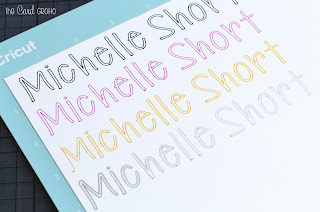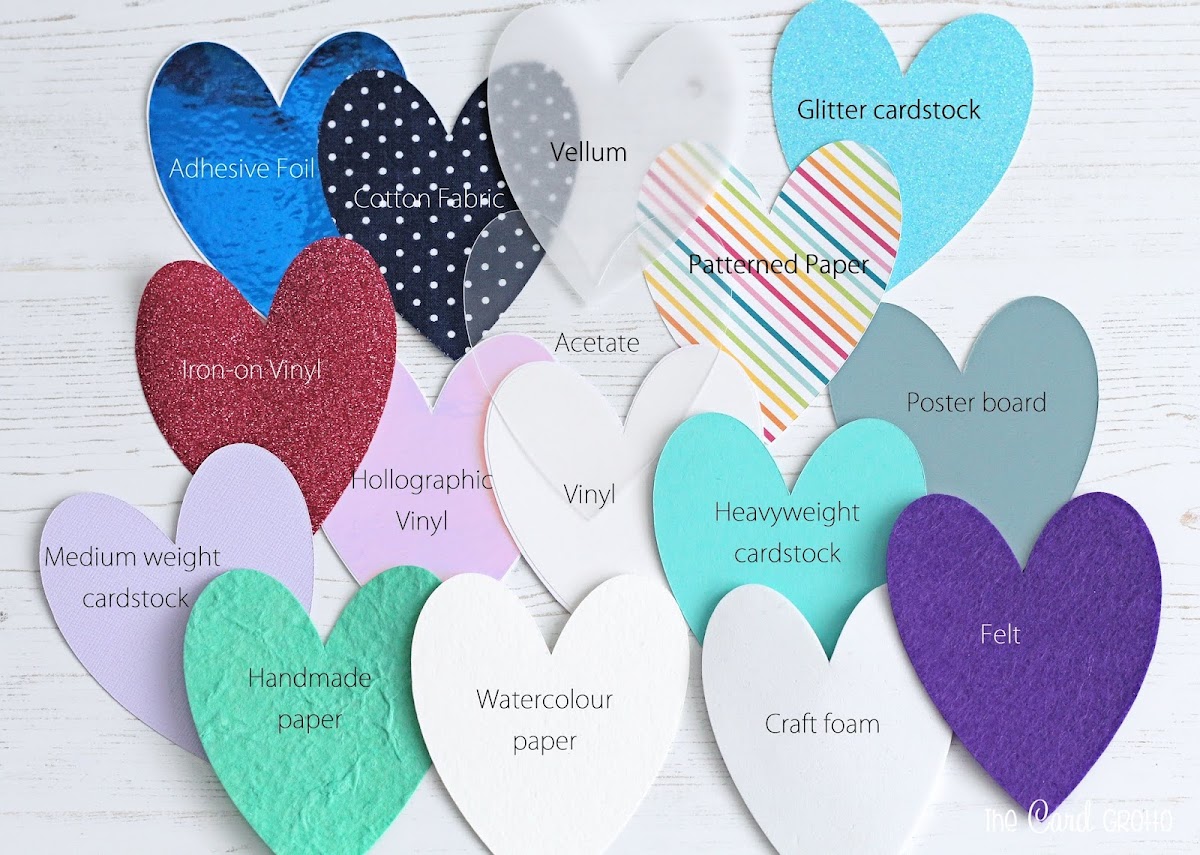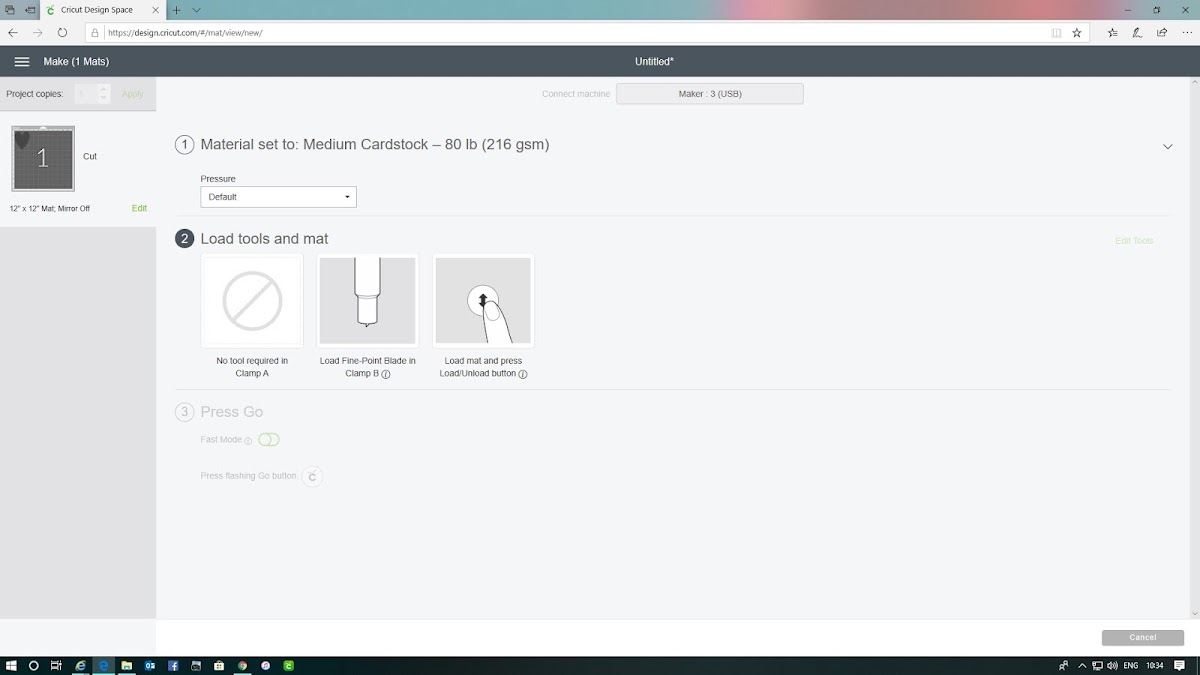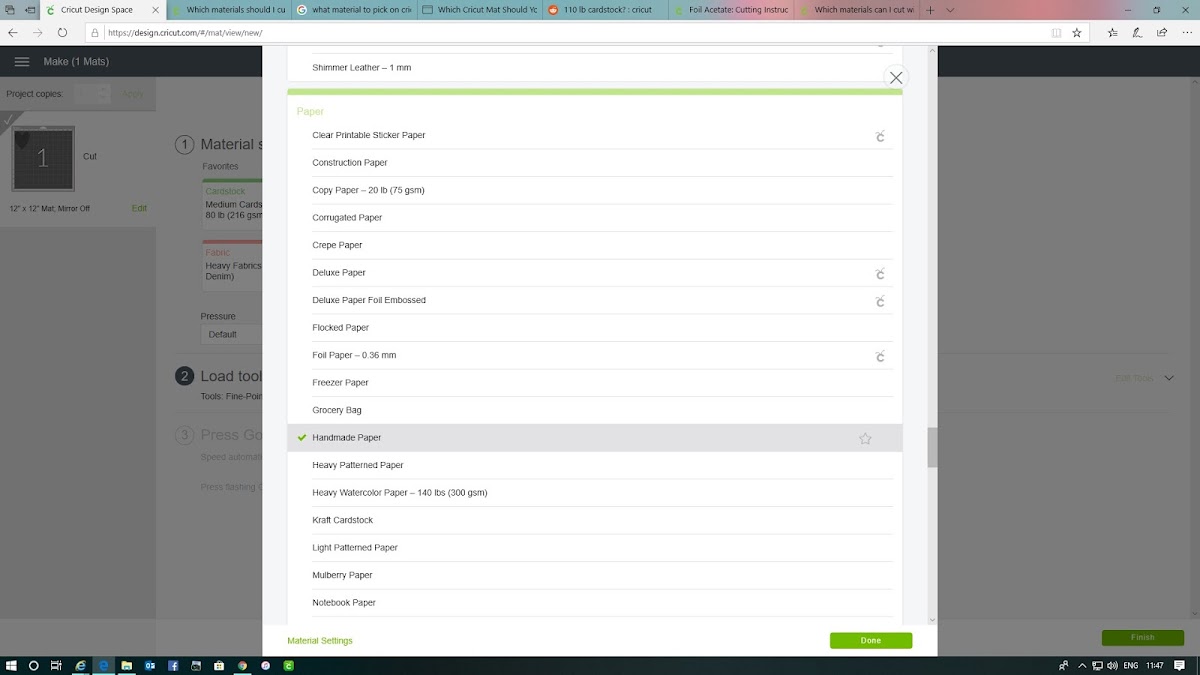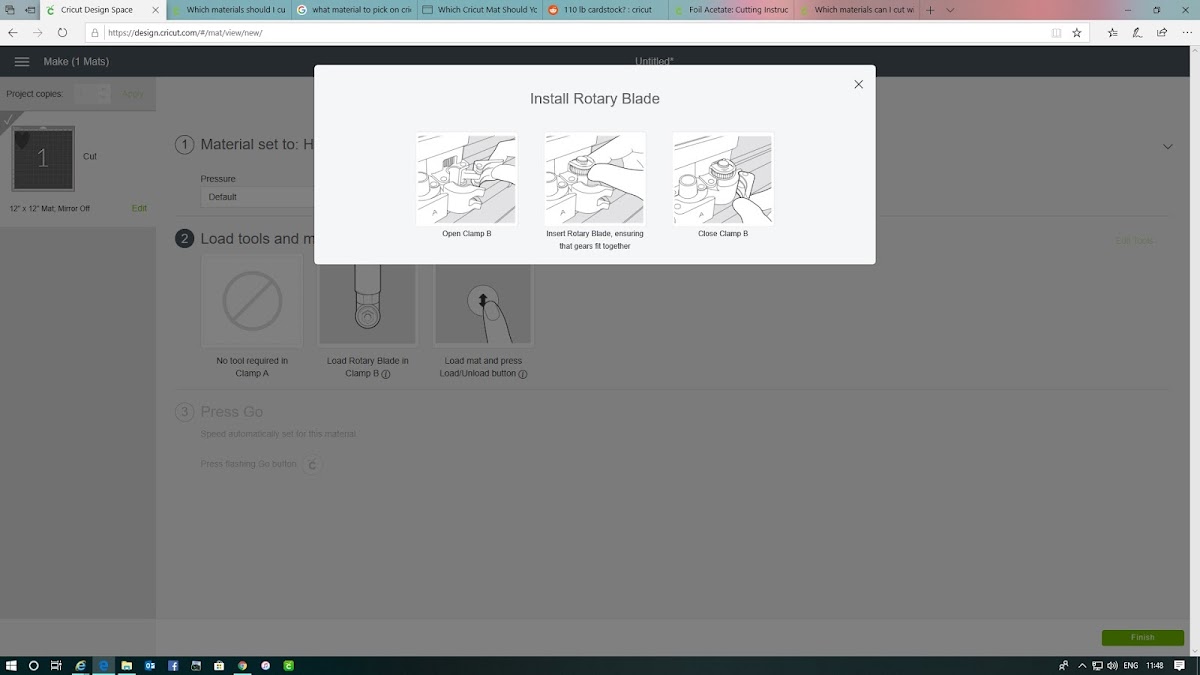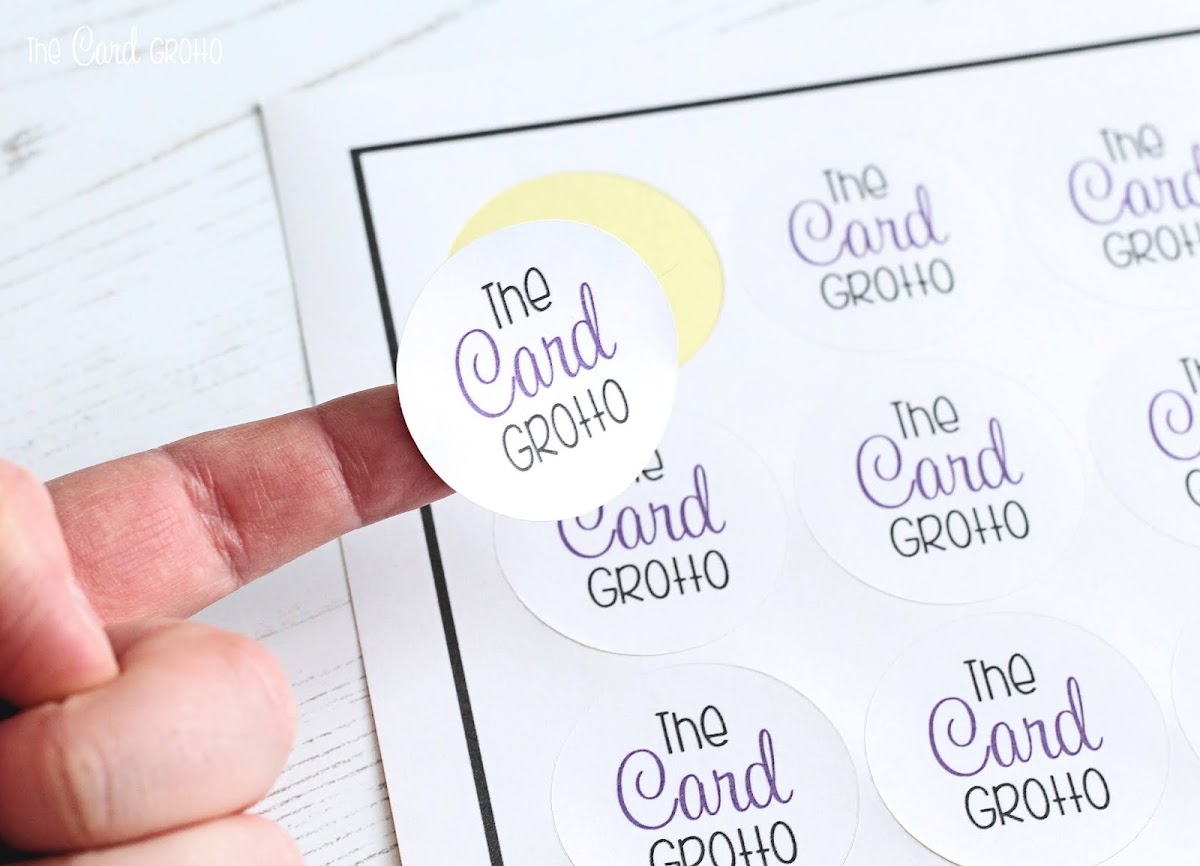Hello there, today I have a review to share with you of the Cricut Maker. I am sure you have all heard of it but in case you haven't, it is an electronic cutting machine that cuts hundreds of different materials quickly and accurately. You can cut anything from thin fabric to balsa wood with it, and everything in-between of course! I was kindly sent this machine from Cricut to review but all opinions, as always, are my own.
Back in May 2014, I attended a Cricut event in London when the Cricut Explore was launching. I was lucky enough to receive the Cricut Explore as part of attending the event and you can read my review of that machine here. Although there have been many machines out since then, I have continued to use the Cricut Explore over the years. Jump forward to a month or so ago and Cricut contacted me to ask if I would like to review the Cricut Maker. I had heard lots about this machine over the years and was really interested to see how it compared to the Cricut Explore, but I was also feeling a bit repetitive with my crafting and wanted to try new things, so this was the perfect opportunity to explore that.
The Cricut Maker retails between £325 and £380 (the cheapest place I found it was on Amazon UK) in the UK. Here in the UK, the machine comes in one colour - champagne. This is a really beautiful colour and shows differently in different lights. One minute it looks like a warm silver and the next, rose gold. It is very pretty! In the US, the machine is available in three colours - rose, blue and champagne. You can purchase the machine on it's own or in bundles with other materials that you may want to use with it. To use this machine you do need to have a computer or mobile/tablet device. You do also need to have an internet connection. You can use the Cricut Maker connected to a PC/MAC via USB or Bluetooth or via mobile/tablet using Bluetooth.
WHAT’S IN THE BOX?
In the Cricut Maker box is the Cricut Maker machine (which comes installed with the Premium Fine Point Blade & Housing), the Rotary Blade & Drive Housing, a fine point pen, FabricGrip Mat (12"x12"), LightGrip Mat (12"X12"), a welcome pack, materials for your first project, USB cable and power adapter. You also receive a free trial membership to Cricut Access.
TOOLS & BLADES
There a few different blades that can be used in the Cricut Maker. As mentioned, the Cricut Maker comes with the Premium Fine Point Blade (this cuts most materials including cardstock, paper, acetate and vinyl) as well as the Rotary Blade (this is for cutting fabric). There is also a Deep Cut Housing & Blade which does not come with the machine and I do not have personally. There are also other blades and accessories that you can purchase, there is the Knife Housing & Blade (this is for cutting thicker materials like craft foam, leather, balsa wood and chipboard), I did purchase this myself as I would like to be able to cut craft foam. There are also Scoring Wheel Tips (single and double). These are for scoring thick cardstock to make 3D objects and again, I did purchase one myself.
The Cricut Maker has an Adaptive Tool System. This technology controls the direction of the blade and cut pressure to match the material. If you have used other Cricut machines, you will notice that the Cricut Maker does not have a dial on it. The Cricut Maker and Design Space works out which setting to use for you. For me, this is a big plus point as I was never sure about this with the Cricut Explore. It has up to 10 times more cutting power than other machines as well as an expandable suite of tools. This means that if Cricut creates more tools/blades in the future, they will work in the Cricut Maker which is excellent.
There are lots of tools that you can purchase for the Cricut machines. Apart from the Stylus tool (used for lighter scoring lines), they work separately from the machine itself to help with application and removal of the materials. I was kindly sent a lot of these from Cricut but I did purchase the XL Scraper and Brayer myself. I find that the brayer helps to stick the materials to the cutting mats and the scraper is very handy for applying vinyl to projects.
There are also pens that you can purchase (one comes with the machine) that draw using the Cricut Maker. These come in a variety of finishes and line thicknesses. I used fine point black and magenta as well as silver and gel sparkle gold.
WHAT CAN IT CUT?
So, we have talked about the tools, now lets talk about what it can cut. It can cut over a hundred different materials. Obviously, I do not have all 100 here to be able to try out but I did cut medium weight cardstock, heavyweight cardstock, poster board, patterned paper, handmade paper, vellum, watercolour paper, glitter cardstock, acetate, felt, craft foam, regular vinyl, iron-on vinyl, holographic vinyl, adhesive foil sheet and cotton fabric.
I have to say, they all cut without any problem whatsoever. Although I am more of a paper crafter, the things that makes this machine different to the Cricut Explore is the ability to cut thicker materials with the Knife Blade - leather, chipboard, craft foam, balsa wood and a few more.
The other fantastic thing is that you can cut fabric (and I mean tons of different types of fabric) without having any bonding or backing added to it. You can cut fabric in the Cricut Explore but you need to have it bonded so that it would cut. With the Cricut Maker, you can just add your fabric to the FabricGrip Mat and it will cut with the Rotary Blade. I only had cotton fabric to try this out with but seeing the Rotary Blade in use is really cool! I did get a little fraying on two of the edges the first time I cut but that may be the fabric itself or how I took it off the mat. The second time I tried it, I didn't get that.
GETTING STARTED WITH THE CRICUT MAKER
The machine itself is easy to start using. I have to be honest and say that I was a little disappointed that it did not come with any sort of manual. The welcome book says to go to the Cricut website setup page. As it turns out, I was not disappointed at all, it talks you through exactly what you need to do to set up your machine, every step of the way.
It also shows you through creating your first project. It explains and shows you how to load your mat with the materials, how to remove them, how to load the mat in to the Cricut Maker and what you need to do in Design Space to create it.
The machine is very easy to use. When you have created whatever you want to cut in Design Space, you then go to a screen that let's you pick whatever material it is that you are going to cut on.
It will then tell you which blade to use which I have found really helpful. Since you can use so many different blades in this machine, it is helpful to know which one to use for which material without having to search for that information.
You can, however, change this yourself if you wanted to and tell the machine which blade you are using. The only downfall here for me, is that it doesn't tell you which cutting mat to use. There are four different mats - StandardGrip, LightGrip, StrongGrip and FabricGrip and they are all used for different materials. The information on which mat to use for which material is easily available on the Cricut website, however for me, I think it would be great if it told you which one to use.
I started off by creating the project that comes with the machine. You are given white and blue cardstock and a piece of cotton fabric. The machine tells you to add the white cardstock to the mat (it gives you pictures of how to do this) and load it in to the machine. It also shows you how to add the pen to the other clamp and uses this to create the design on the card. Once the machine has finished, it shows you how to take the cardstock off the mat and how to assemble the card. You can then cut the fabric layer for the kite too. I did do this but I didn't add it to my card as I liked it as it was.
You can, however, change this yourself if you wanted to and tell the machine which blade you are using. The only downfall here for me, is that it doesn't tell you which cutting mat to use. There are four different mats - StandardGrip, LightGrip, StrongGrip and FabricGrip and they are all used for different materials. The information on which mat to use for which material is easily available on the Cricut website, however for me, I think it would be great if it told you which one to use.
I started off by creating the project that comes with the machine. You are given white and blue cardstock and a piece of cotton fabric. The machine tells you to add the white cardstock to the mat (it gives you pictures of how to do this) and load it in to the machine. It also shows you how to add the pen to the other clamp and uses this to create the design on the card. Once the machine has finished, it shows you how to take the cardstock off the mat and how to assemble the card. You can then cut the fabric layer for the kite too. I did do this but I didn't add it to my card as I liked it as it was.
PRINT THEN CUT
Since the Cricut Explore came out, there has been technology called Print Then Cut. This means that you can print images out on your home printer and then cut them out on the machine. There are sensors in the machine that show where the machine needs to cut. This technology has been improved for the Cricut Maker, making the sensors more advanced. With my Cricut Explore, I was never able to use this feature. I tried multiple times to calibrate the machine but the cut lines were always off. I was apprehensive to try this with the Cricut Maker and I have to say, I struggled again. I finally got it on the 11th attempt of calibrating. I do, however, know that people can get it on the first attempt without any problems. Once I got the machine calibrated, I made some stickers:
I will share more on these in a later post but I wanted you to know that this is a great feature of the machine.
SO, WHAT DO I THINK?
I think it is a great machine! I love that it cuts so many different materials, although I am more of a papercrafter, the ability to cut a huge range of fabrics without any bonding or backing is fantastic. I am also really happy to know that with the Adaptive Tool System, this machine will last me years and years. This is a considered purchase, it is not a cheap machine but for the ease of use and the fact that it can cut everything I would need it to, I think it is worth the money.
I was initially disappointed that it did not come with a StandardGrip mat, however, it does come with the LightGrip and FabricGrip mats and these combined, do retail for a lot more than a pack of StandardGrip mats. I was also a little disappointed that it did not come with a dust cover of any sort as I believe my Cricut Explore did. I know, though, that most people would leave the machine out to look pretty, so that is personal preference!
I hope that you have found this review useful, if you have been thinking of purchasing one for yourself or if you just wanted to know what the machine could do in general. If you have any questions, please do leave me a comment and I will try my best to answer them. Thank you so much for stopping by today, I really do appreciate it. Have a great day!